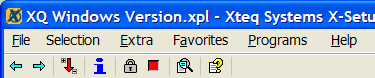
Click on one of the toolbar buttons below to find out what it does:
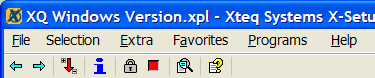
This works in the same way as the Back button in your web browser. X-Setup remembers the exact order in which you opened plug-ins, and so, if you want to go back to a plug-in you opened previously, this will take you back to it.
This is very similar to Back, except it takes you forwards instead of backwards.
This option lets you expand or collapse all the brances in the interface. Expanding all branches opens all the folders, so all plug-ins are displayed. Collapsing all branches hides all the plug-ins and sub-folders and only shows the base folders. Note: on slow machines where the cache is disabled, expanding all branches may take a long time.
This displays the plug-in information dialog which contains information about the plug-in which is currently loaded into memory. For more information about this, see the Plug-In Information dialog topic.
This activates Safe Mode. For more information about this, see the Safe Mode topic.
This activates Record Mode. For more information about this, see the Record Mode topic.
This opens the Search dialog. For more information about this, see the Search dialog topic.
This opens the X-Setup help file, which you are viewing now.